The following step-by-step instructions detail how to activate UCLA Logon Multi-Factor Authentication (MFA) using a smartphone.
First install the Duo Mobile application on your device:
- Duo Mobile for iOS Devices
- Duo Mobile for Android Devices
- Duo Mobile for Windows Phone or Mobile Devices
Activate UCLA Multi-Factor Authentication (MFA)
1. Using a web browser, visit https://accounts.iam.ucla.edu/mfa.
2. Log into the application using your UCLA Logon ID and password.
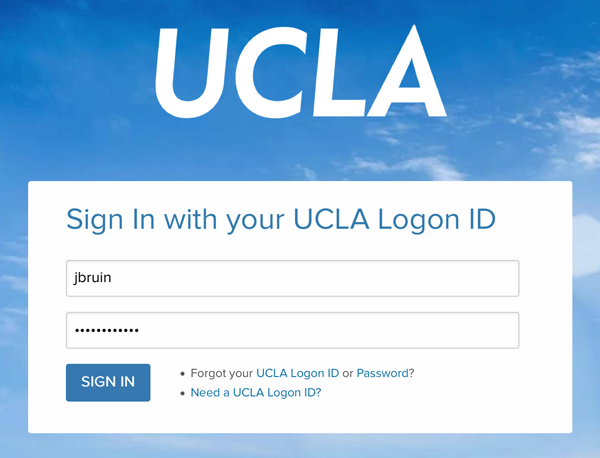
3. At the "About MFA in UCLA Logon" window, click on the [CONTINUE] button.
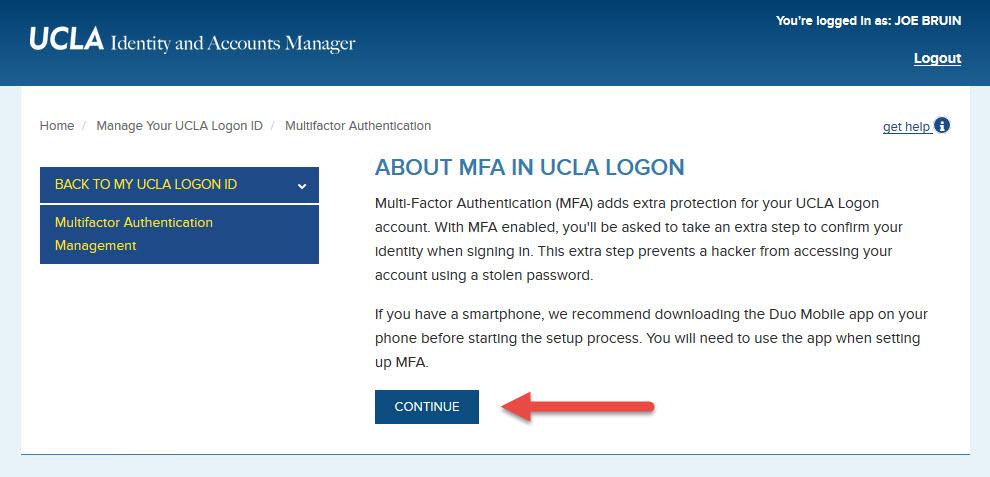
4. At the "Link a Device:" window, select Smartphone.
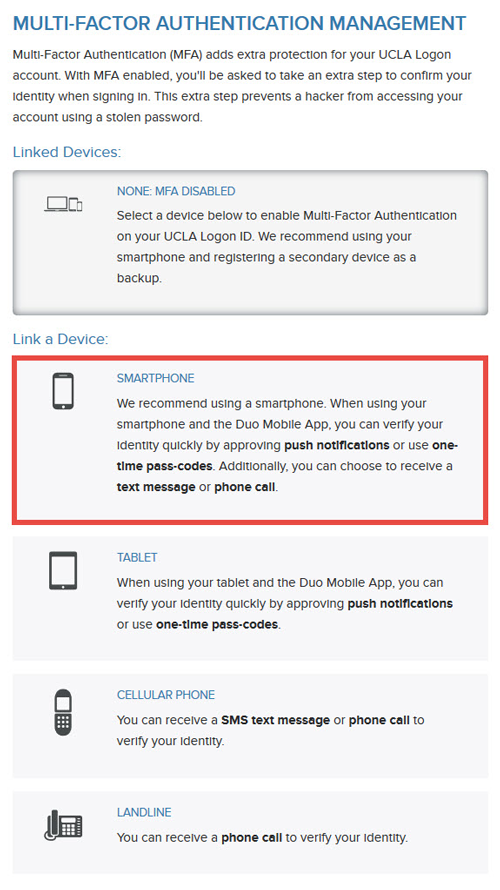
5. If you have already installed the Duo Mobile application found at the top of this page, place a checkbox at "I have installed Duo Mobile on my device." and click on the [CONTINUE] button. Otherwise, download and install the Duo Mobile application for your smartphone OS.
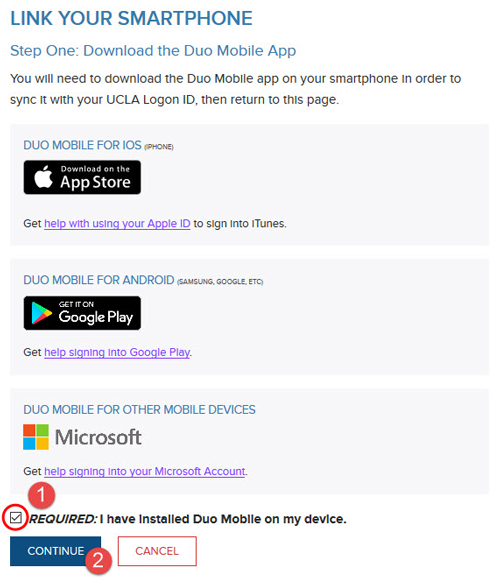
6. At the "Link your Smartphone" window, enter a memorable label for your smartphone and your smartphone's phone number, then click the [CONTINUE] button.
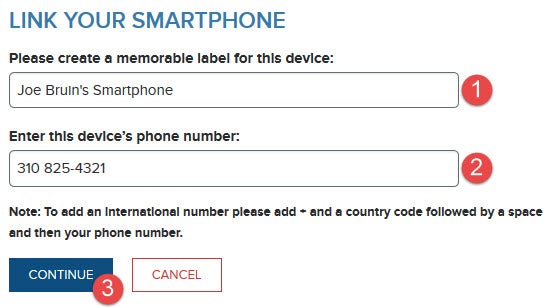
7. At the following QR Code window:
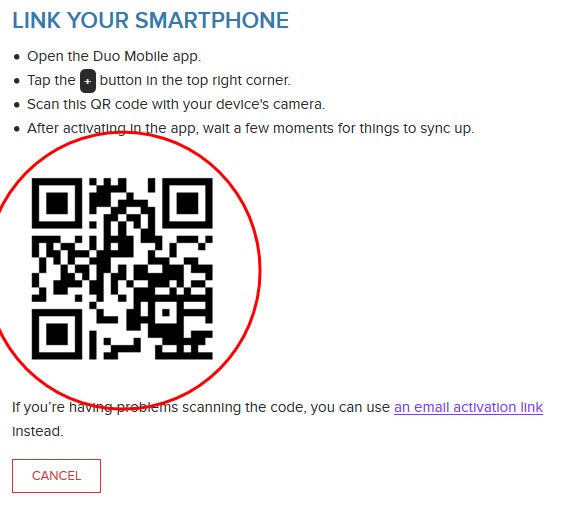
7a. Open the Duo Mobile application on your mobile device.
7b. Click on the [+] button at the top-right of the screen.
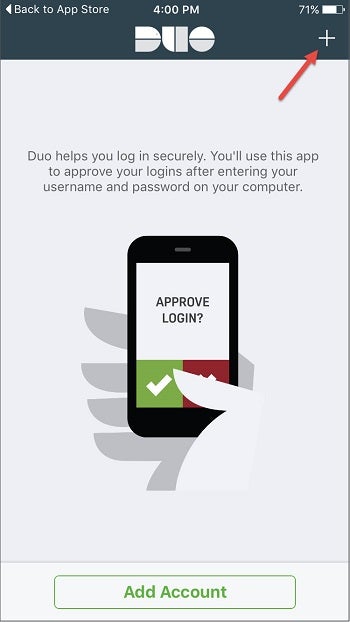
7c. Using your mobile phone's Duo Mobile application, scan the QR Code displayed on your screen on the enrollment website. If your phone's camera is broken or you prefer not to allow the Duo app access to your phone's camera, please click here.
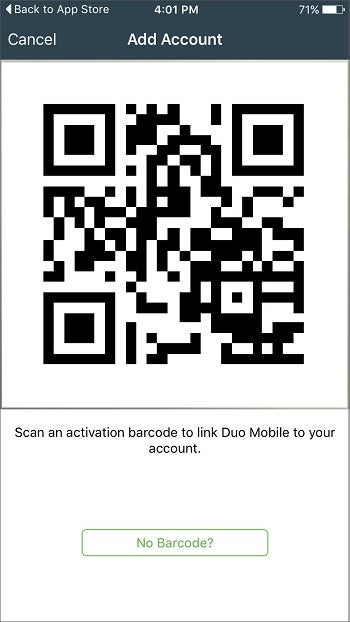
7d. The UCLA Logon MFA service has now been added to your Duo Mobile application.
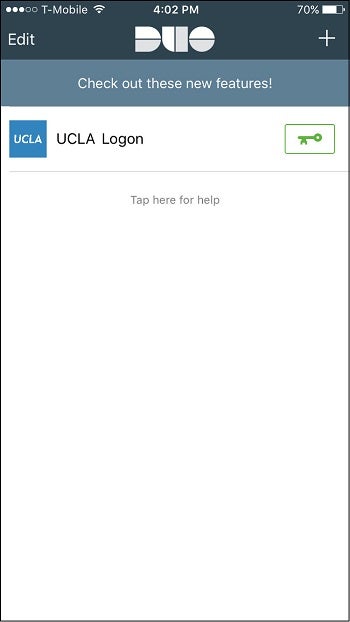
8. The smartphone you just added should now be listed under Linked Devices:.
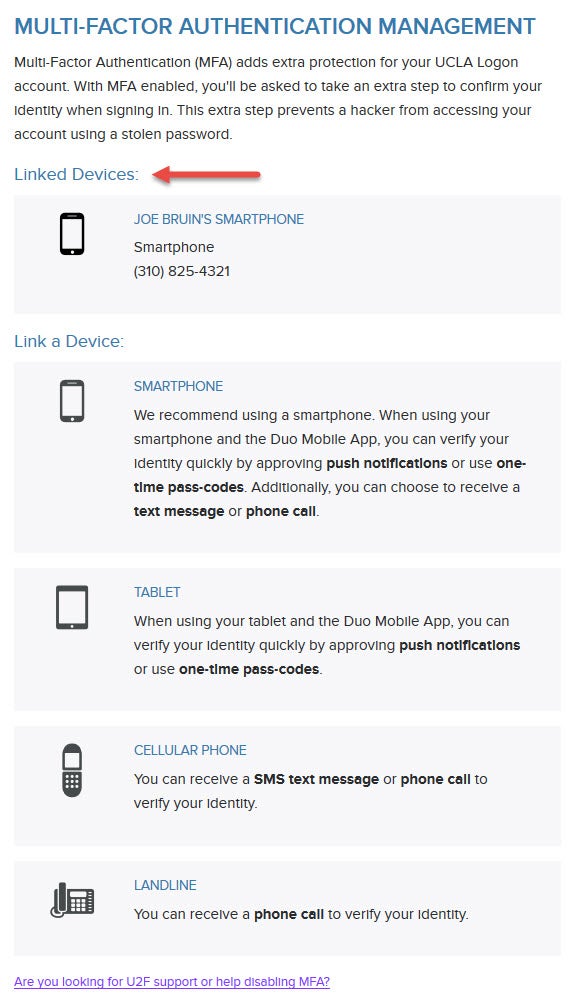
9. Please note that it can take up to one minute for the enrollment process to complete. It is highly recommended that you add at least one secondary/backup device to your account. For example, you can add additional devices like a tablet or office/home landline so that, in the event that you lose your primary device, you will still be able to authorize your login attempts.
You are now enrolled in MFA.


