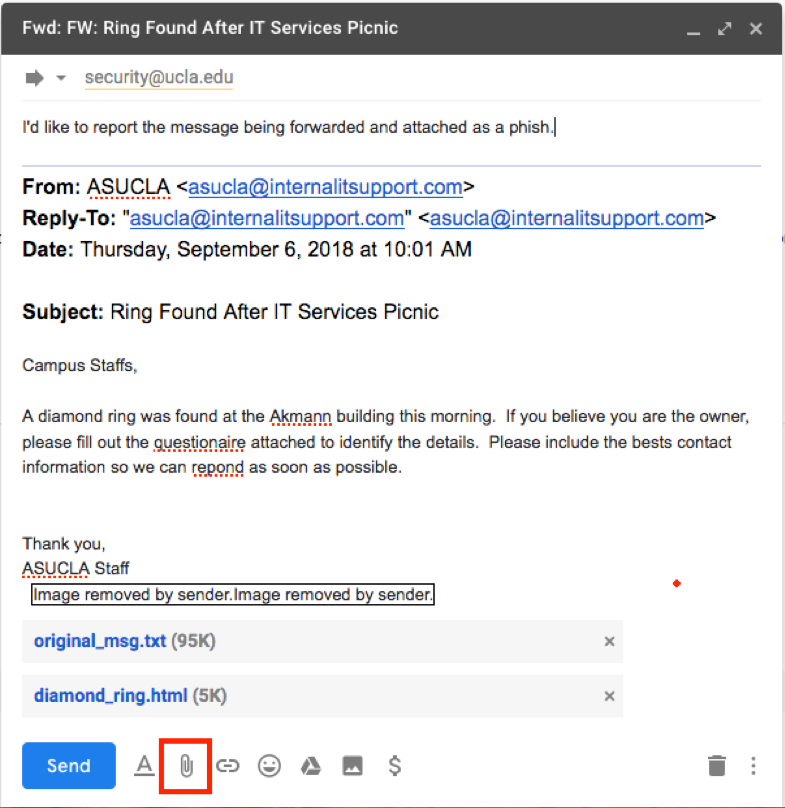The UCLA Information Security Office requests that campus users report phishing messages to our team so that we can proactively alert campus users and bring awareness to widespread phishing campaigns. In order for the Information Security Office to take action in response to a reported phishing message, please refer to the following instructions for your email client.
Instructions
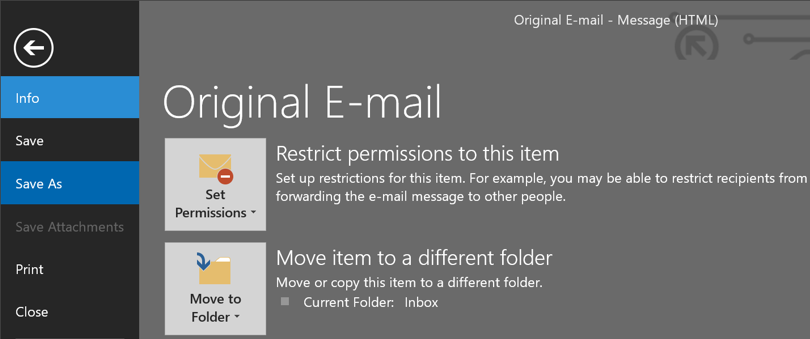
2. Appropriately name the message, select your save location, and then clickSave.
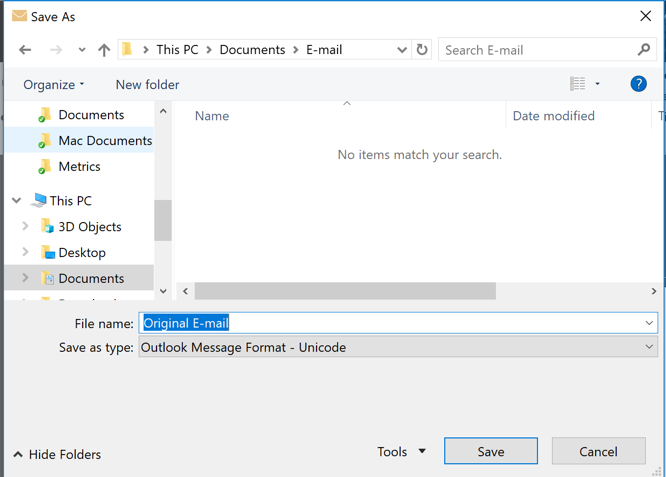
3. Compose a new email addressed to security@ucla.edu, and attach the saved phishing email from the location it was copied to. Use a subject line that identifies the email as a phish.
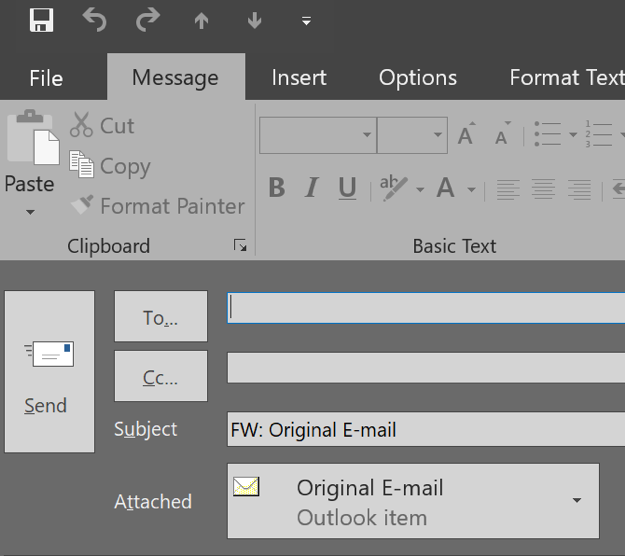
a. If you are replying to an existing open phish report, attach that saved phishing email as a reply to that message.
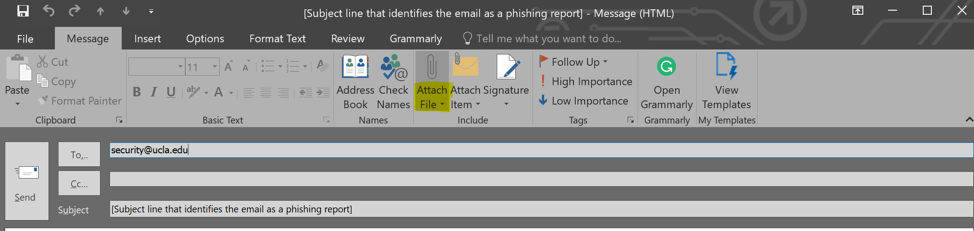
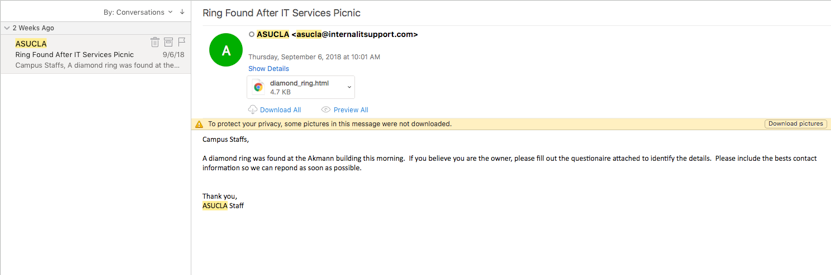
a. Compose a new email addressed tosecurity@ucla.edu, and attach the saved phishing email from the location it was copied to. Use a subject line that identifies the email as a phish.
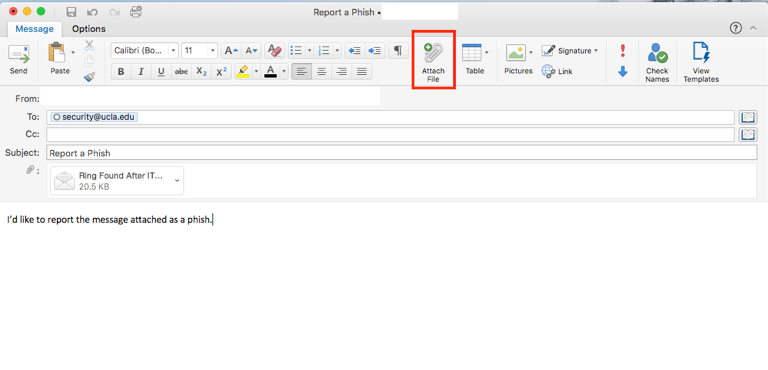
2. Alternatively, using the keyboard shortcutControl+⌘ (Command) +Jwill compose a new message with the original email attached.
a. Address this email tosecurity@ucla.eduwith a subject that identifies the email as a phish.
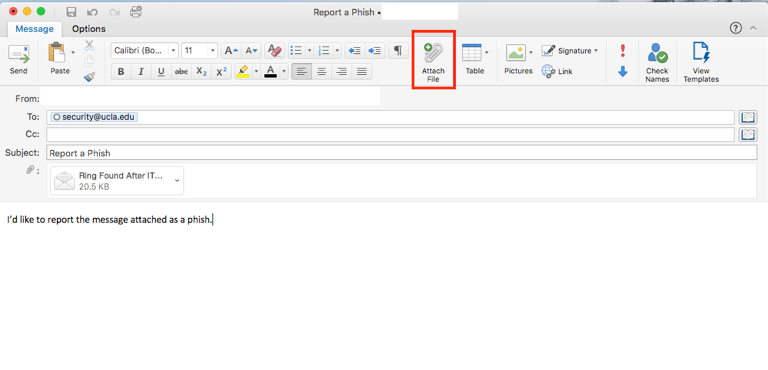
2. Click onShow Original, and a new tab on your browser will open.
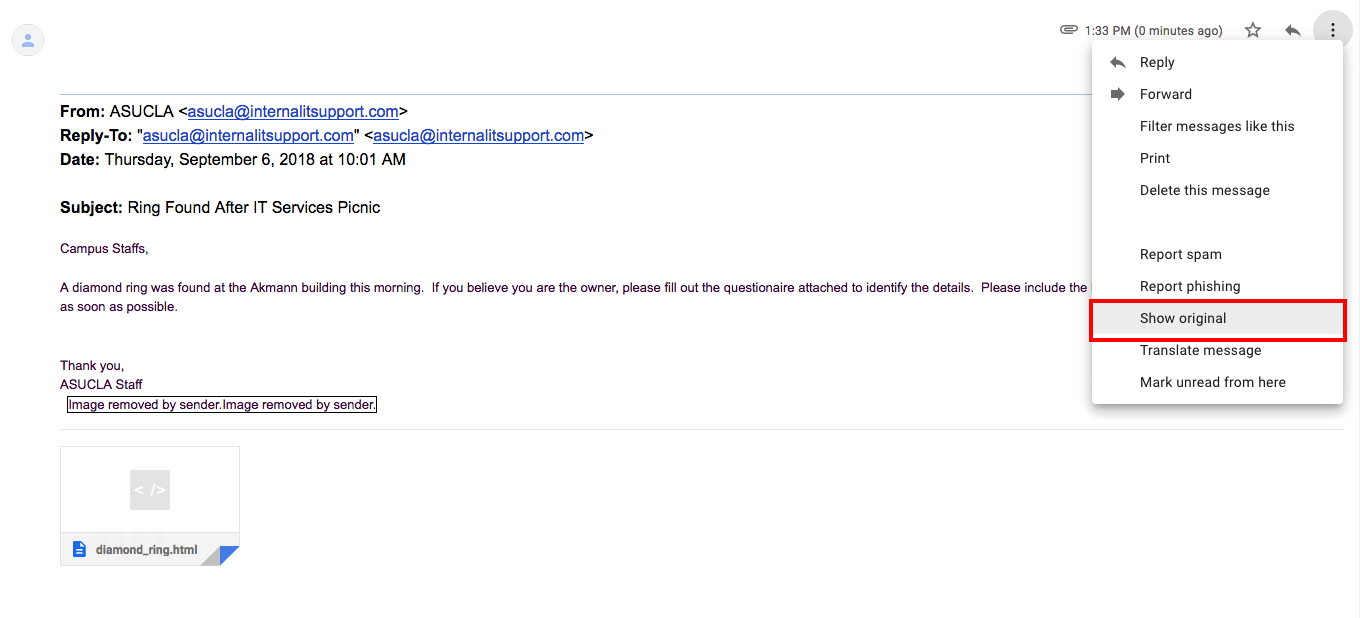
3. On the new tab, clickDownload Original.
a. Compose a new email addressed tosecurity@ucla.edu, and attach the saved phishing email from the location it was copied to. Use a subject line that identifies the email as a phish.
Send the resulting message and attachment to security@ucla.edu with a subject line identifying the message as a phishing report.